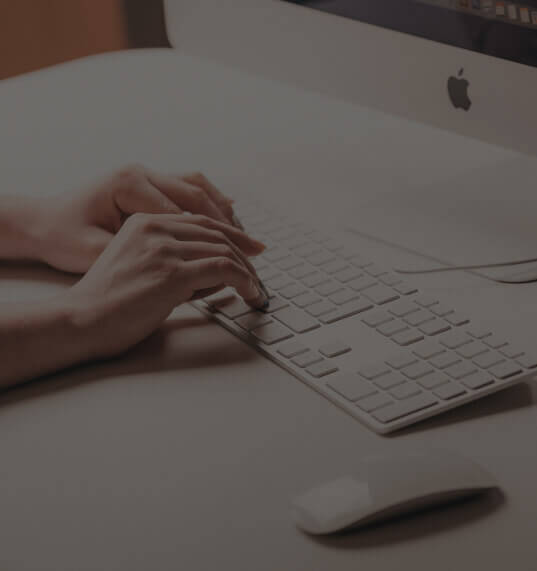
MENU
RESOURCES TO BE A ROCKSTAR ONLINE
Some of these are tools I now use to run my Digital Marketing agency online. However, most of these are recommendations for every users of, well, the Internet!
Hardware
COMPUTER
What I use: Macs – MacBook Pro 2017; iMac 4k Retina 27 inch late 2015.
A lot of people have very strong feelings on this topic…as they should if you spend a lot, or all your time (like me) online. I use Macs because I love great user experiences. Macs have superior users experiences to PCs, period.
I have a wide creative background as I’ve both built websites (still do, from time to time) and edited videos. Regardless of if I’m editing keyframes in Adobe After Effects or using Parallels (what I use to mimic a window environment for advanced Microsoft Excel usage) to run Excel Power Queries, I choose Macs.
TABLET
What I use: iPad Pro mid-2018.
I just recently started using this as a second monitor for iMac desktop and I love using it vertically for a constant “ToDo” list up and calendar during the day.
PHONE
What I use: iPhone XS late 2018.
No surprise here, the iPhone XS is my go-to camera – both for photo and video nowadays. That is saying a lot, as I still have all my production gear (at least $15k worth) which includes a Sony A7sii. Why would I need anything more than 4k at 60 fps? Seriously, so many people (creative professionals included) think they need expensive gear when the best tool for the job is your mind and what is in your pocket.
I really like the home button being gone now with the extra screen real estate. Face ID works great for me and I love the direct integration with 1Password now, so I don’t ever have to type in passwords for anything. #AintNoOneGotTimeForThat
software
PASSWORDS/LOGINS
What I use: 1Password.
Literally, everyone should have a password manager like this. 1Password was the first I choose as they seemed to have a better market position at the time (probably still do now) and work better with Macs. I’m super glad I choose them as they now have a “keyboard” so that passwords can autofill with Face ID with the latest release of iOS 12.1.
What I use: Gmail.
Apps to Extend Gmail: Spark (desktop, tablet, mobile, watch). Kiwi for Gmail (desktop). Boomerang (tablet, phone).
Spark is my go-to email app (exclusive to Mac users). It has the best notification system out there. I can set specific notifications so that when the badge “1” actually shows up on my Spark icon in the doc, I know its an email I want. I have 7 Gmail accounts, so I love that I can color code and see them all in my inbox at once.
Kiwi for Gmail is what I use for my business, as its apart of G Suite. You can also use Kiwi if you are just a regular Gmail user. I love how Google Docs, Google Sheets, Google Slides, etc are linked to Kiwi and it really rewards Google Cloud users. It also has a direct integration with Boomerang, a great little add-on for Gmail which allows you send messages later, return them to your inbox if they aren’t replied to, and even score the likelihood of an email response when you are typing up your message.
Boomerang is my newest phone mail app I am trying to supplement my Spark usage. As mentioned above in Kiwi for Gmail, Boomerang is an add-on to give you more options. Their app is interesting because it has a “brief me” section when you first log in. In addition to email forecasting, inbox pausing (we all need this from time to time), and smart voice search (i.e. “Show all receipt messages from Apple last week”).
LIVE CHAT/MESSAGING
What I/my team uses: Slack.
Is there anything else? This fit such a need when it came out as I was one of the early adopters. Before, we would use Basecamp and email…now I use the “pause inbox” feature via Boomerang quite often
PROJECT MANAGEMENT
What I/my team uses: Asana.
We just recently (like, this last week – December 2018), switched over to Asana. We used Basecamp 2 for the longest time. I feel like we will outgrow it soon, so we are making the switch now while things are a bit slower, and to learn the software, before we get super busy. I can advocate more for Basecamp at this point…but I’ll have more of an update here when we use Asana more. I love that there is an app for Macs for Asana, as I’d much rather use an app than have to go to Chrome to use the project management tool of our choice.
INFORMATION SHARING
What I/we use: Google Docs. Google Sheets.
I’m a huge fan of Google’s Cloud products. I really don’t see a reason to not use them exclusively. Especially Google Docs and Google Sheets. Google Docs = Microsoft Word (unless you are an attorney drafting a 200-page legal doc, then I guess you can use Microsoft Word). Google Sheets = Microsoft Excel (unless you are 0.01% of the population who does advanced VBA, Power Query + Power Pivot feeding up into Power Bi. But you have to pay for Microsoft’s version. Where are you can use Google Sheets (up to 5 million rows – and then create another sheet) and Data Studio for free and produce the same results. Google Slides = Powerpoint or Keynote. Yes, it has its limitations, but once again, if you are really using powerpoints to that level then you probably are a professional designer/business pitcher to investors, etc.
BROWSER
What I use: Google Chrome.
You saw this one coming with my post right above. Safari has been doing some interesting things with privacy (which annoys me as a technical Marketer, lol), but I still don’t see a reason to switch over to Chrome. Guess what, everyone? There is no such thing as internet privacy. If you really think there is, you’ll have a rude awakening if you know/don’t know about cookies, javascript, and the dark web.
Chrome Extensions I recommend for the average user: Toby; 1Password; Boomerang; Calendly; Pocket; Grammarly; Open tabs next to current; Clip to Evernote; Video Speed Controller; Tab Pinner; Speed Dial 2.
TASK PLANNER/TODO LIST
What I use: Things 3.
Things 3 for Mac is such a great task management organizer. It didn’t get a whole lot of traction when it first came out, but they have really done an amazing job with the UI/UX and it’s really a pleasure to use. I switched from Wunderlist after I got an Apple Watch and found out that Wunderlist had an Apple Watch app, but it barely worked and was very poorly supported. That lead me to find Things 3 once again and I was hooked since. For something I use as much as a ToDo organizer, I had to have something that worked from my iMac 27inch down to my Apple Watch – and everywhere in between.
CALENDAR
What I use: Fantastical 2.
I have been using Fantastical 2 for some time now. I have the original Fantastical and they have made great improvements (to an already solid app) for the second version. I’ve never had a reason to use or even think about using another calendar app for my Mac devices. I have all my Google Calendars and even custom calendars in there, too – like when I am “interested” in a Facebook Event, it automatically adds it to my calendar.
SCREEN RECORDER
What I use: Camtasia 2018.
I think Camtasia is the most “open” screen recording video application out there. Which probably has more meaning coming from me as it is a Mac and PC friendly software. I tried Screenflow and think Camtasia is the better product. I still edit my blog and customer testimonial videos in Premiere Pro – I took the time to learn it when I was a Creative Professional and I’m really fast at using it now. However, there are many times when I make quick screen recordings to communicate with my team, the other teams that I am on, in order to share what is going on, etc…you have to have something like this if you are going to work virtually. Get used to simple video recording and editing with Camtasia 2018.
SCREEN SHOT
What I use: Jing.
I have been using Jing for almost 5 years now. It lives in the corner of my screen, and I use it for screenshots on a daily basis. I usually draw a quick red arrow to point out areas on a site in communicating with my team. You can record videos with this, too, but it uses Adobe Flash and is quite outdated – that’s when I switch over to Camtasia.