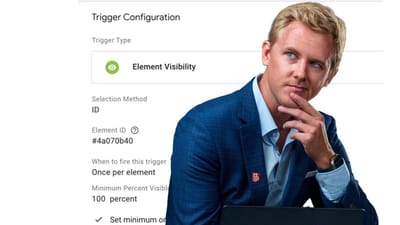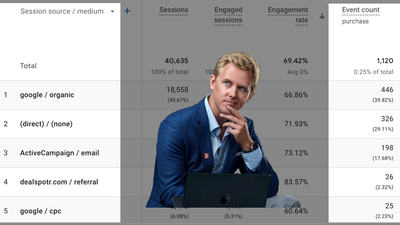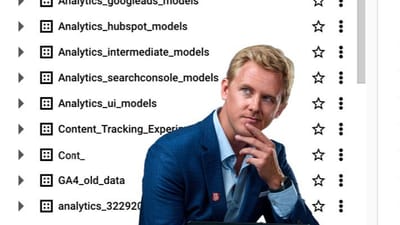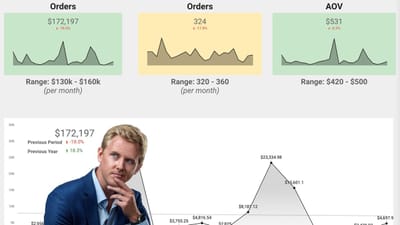
I’m Ryan Levander — Expert in Analytics + Optimization.
Growth Tips for Serious Marketers.
Who I've Worked With
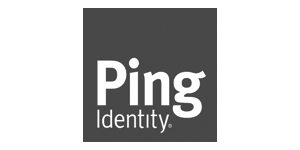


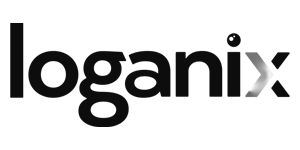
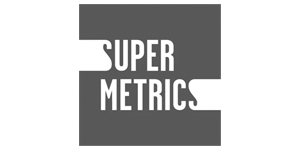

Thoughts
Testimonials
I had the opportunity to work with Ryan when I joined Topcoder as CMO in early 2023, Ryan is not only an expert strategic advisor in marketing analytics and conversion rate optimization, he has broad based knowledge of the most important marketing tools businesses need to drive growth. I found myself amazed that Ryan stayed abreast of all the tech trends impacting our business. He’s an “owner” who takes the time to get to know his clients’ business regardless of size. He also has a deep network he can access to help his clients find additional resources as they scale up. A great business partner I’d hire again for future engagements.

Ryan was a consultant for our marketing team, providing direction and support on CRO and SEO. I have appreciated the thoughtfulness he brings to his tasks, and the level of experience he is willing to share with the team. When we started making changes to our website, he took the time to get insight from a variety of sources and share thoughtful feedback with the team. I would recommend him wholeheartedly for his expertise, attention to detail, and straightforwardness.

"Ryan Levander set up my GA4, guiding us on using custom events and tag manager for deeper insights. Our data utilization doubled our conversion rate in 12 months. Key takeaway: aligning high intent visitors with conversions and nurturing engagement. Using funnel reports, we determined cost-effective traffic sources that genuinely drive engagement and conversions, not just impressions."

"Working with Ryan over the past three years has been transformative for our business. He played a key role in helping us grow revenue from $700K to $5.5M in 2022 through expert CRO, qualitative research, and seamless collaboration with our web dev team. Ryan's forward-thinking approach and mastery of new tools, like ChatGPT, have been invaluable in driving success.
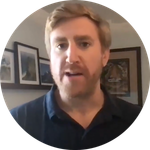
Experiences
Founder, Chief Optimizer
Rednavel Consulting
SEO + Analytics Specialist
Ping Identity
Digital Marketing Analyst, CRO Specialist